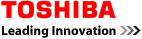Support
Frequently Asked Questions
- Which license do I need?
- Launch a trial edition of Update Warranty from the home page. Connect to the data source you will be using and Update Warranty will display the number of devices it found.
- Is the 7 character Lenovo Product Number required?
- Yes, UpdateWarranty can only retrieve the warranty information for Lenovo devices with both the Serial and Product Numbers.
- Is Manufacturer information required for warranty lookups?
- Manufacturer information is not required but is recommended for performance. Also, if you do not provide Manufacturer information for Apple products, you must at least provide the Apple Product/Model name.
- Does it matter which version of Excel I use?
- No, UpdateWarranty can handle .xls (2000-2003) and .xlsx (2007-2010) versions of Excel files. If you are using a multi-sheet spreadsheet, UpdateWarranty will only process the first worksheet.
- Can you retrieve the Purchase Date?
- We can retrieve the Purchase Date for Dell and Lenovo products.
- Can UpdateWarranty update warranty expiration data for a ConnectWise Cloud solution?
- Yes, The ConnectWise API/Cloud version of UpdateWarranty is currently available with one limitation over the database version. The machines scanned must be "Managed Workstations" or "Managed Servers". Meaning, you must have integrated with a MSP, such as Kaseya, LabTech, Level Platforms, N-Able, etc.
- Why does UpdateWarranty report 'Failed To Update' when running against ConnectWise Cloud?
- A recent update by ConnectWise disabled Managed Workstation and Managed Server types. To re-enable them:
- Launch ConnectWise Cloud
- Setup
- Setup tables
- Managed Devices Integration
- Your Solution
- Enable Managed Workstation
- Enable Managed Server
- Save the changes
- Do I need to make any Setup table changes for the ConnectWise API/Cloud solution?
- Yes, The ConnectWise API/Cloud version needs an Integrator Login Username and Password created.
Navigate to Setup > Setup Tables > General > Integrator Login.
Click on the New Item icon.
Enter a Username and Password.
Select the Managed Services API checkbox. - Can UpdateWarranty update warranty expiration data for a Kaseya Cloud solution?
- Kaseya's API does not include a method to update Custom Fields. We may provide a solution in the future that reads the machines from your Kaseya Cloud and allows you to export the results to an Excel spreadsheet.
- Where does the warranty info get displayed in Kaseya?
- It will be displayed for each machine under Audit | System Information | Custom Fields. It can also be displayed on the Agent | Agent Status list by using "Select Columns...".
- What are the minimum requirements if I am running using a database solution that is not ConnectWise, LabTech or Kaseya?
- The are two requirements for UpdateWarranty. First, you must have a table that contains both a column containing the machine's serial number and a column to contain the warranty expiration. Second, your warranty expiration column must be in a date column, rather than a text/string column.
- Why is the warranty information UpdateWarranty placed in ConnectWise yesterday gone today?
- Some ConnectWise users who integrate with Kaseya or LabTech can have their warranty information cleared out by the synchronization process between ConnectWise and Kaseya or LabTech. This is an issue/bug with the synchronization rather than an issue with UpdateWarranty. ConnectWise has identified the issue and is scheduled to be resolved in ConnectWise v2011.2
- Do I need a PayPal account to sign up?
- No, PayPal performs the credit card processing, but you are not required to have or create a PayPal account.
- Can I schedule the warranty lookups and updates?
- Yes, the client includes a Schedule tab which will walk you through the scheduling process:
- Launch Update Warranty
- Fill in your data source Settings
- Click 'File' > 'Save Settings File'
- Save the file [settings.xml]
- Click the Schedule Tab
- Click 'Select XML Settings File'
- Select [settings.xml]
- Click 'Create the batch file'
- Follow Microsoft's instructions to create a scheduled task with the batch file as your target: http://windows.microsoft.com/en-ca/windows/schedule-task
- The scheduled version has no GUI. How will I know it is working?
- The scheduled version writes all its activities to a log file. The log file will be saved to the same directory as the settings XML file.
- Do I have to enter my database settings or Excel mappings every time?
- No, you can use the File | Save Settings and File | Load Settings menu options.
- What is the difference between Express Mode and Full Mode?
- Express Mode only performs warranty lookups for rows of data that have no warranty information stored in your database or spreadsheet. Full Mode will check every row and ensure it is correct or update existing data if the machine has had a warranty extension applied.
- What mode does the scheduled version run in, Express or Full?
- The scheduled version will only run in Express Mode. If you want to re-check all existing data you must use the GUI version.
- Can I run UpdateWarranty on the database server itself?
- Yes, as long as Java is installed on the server.
- Can I perform a warranty lookup for a single machine?
- Yes, by using LookupWarranty.com.
- Are there country limitations?
- Some manufacturers have different warranty policies in place for different countries. This can sometimes restrict our ability to resolve warranty information. You can spot check different manufacturers for your country by using LookupWarranty.com.
- Why am I receiving a "Failed to validate certificate." error?
- We do not know why some users encounter this issue but the suggestion below should resolve your issue:
In Windows, go to Start | Control Panel | Java Control Panel | Advanced
Deselect "enable online certificate validation for publisher certificate only" - Why am I receiving a "TCP/IP connection to the host [hostname], port 1433 has failed" error?
- The application being unable to access your database can occur for several reasons. Below is a checklist
to assist you in troubleshooting.
- Can you ping the database server?If not, your machine may be firewalled from the database.
- Can you successfully run "telnet hostname 1433"?If not, your machine may be firewalled from the database or your database may not be running on port 1433.Your server may also not be listening on TCP/IP Port 1433. Verify your settings on your database server by launching SQL Server Configuration Manager under Start | All Programs | Microsoft SQL Server | Configuration Tools.Review this screenshot for a standard Port 1433 configuration.If you are using a different port or are using an SQL Instance Name, such as SQL Express,
use the Server URL format hostname[\instance][:port]. - Did you enter the correct information into the UpdateWarranty application?
- Did you try running the application from the database server itself?
- Why a I receiving duplicate or incorrect Purchase or Warranty data?
- For frequently requested pages, Java will save a copy of the page in a local cache. Some lookups may receive the cached page instead of a fresh copy, resulting in duplicate or incorrect data - try deleting the cache before running Update Warranty again.
- I'm having trouble with my HP warranty data.
- We've been dealing with a temperamental HP Warranty Service - First ensure you can reliably reach the HP warranty site If you cannot, wait until you can. Next try clearing your Java cache and running the application again. It will probably take multiple runs of the application to fill in all your data as HP tends to completely ignore some requests. Hint running in 'Express Mode' will only check for empty or expired data.
- I'm looking for a more permanent solution for the above two issues.
- Completely disabling Java's caching function is the next step:
- Uninstall all JREs and JDKs
- Reboot your device
- Install the latest version of Java
- Open the Java Control Panel
- Click the General Tab
- Click 'Settings' under 'Temporary Internet Files'
- Click 'Delete Files'
- Check all the boxes and OK to delete all temporary files
- Un Check 'Keep Temporary Internet files on my computer."
- Click OK, OK
Run Update Warranty again, you will always get fresh data for each device. - Where can I find Update Warranty's Service Agreement?
- Here
- Haven't found an answer to your issue or question?
- Ask us your question by visiting our Contact Us page.